Lock spreads, fix errors, send pages in for review, and submit pages to Balfour in Encore.
Page Lock
When any user opens a spread, Encore automatically prevents the same spread from being edited by other users. The status icon in the Timeline and page view will update to reflect the locked state. Advisers can open a locked spread, and they can “force unlock” the spread if necessary.
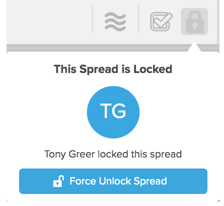
Error Checking
Error checking is triggered automatically before the spread can be completed. Selecting an error from the list will highlight the object(s) that needs to be adjusted to remove the error. All errors need to be fixed before completing the spread. Warnings should be reviewed, but do not need to be fixed if acceptable as is.
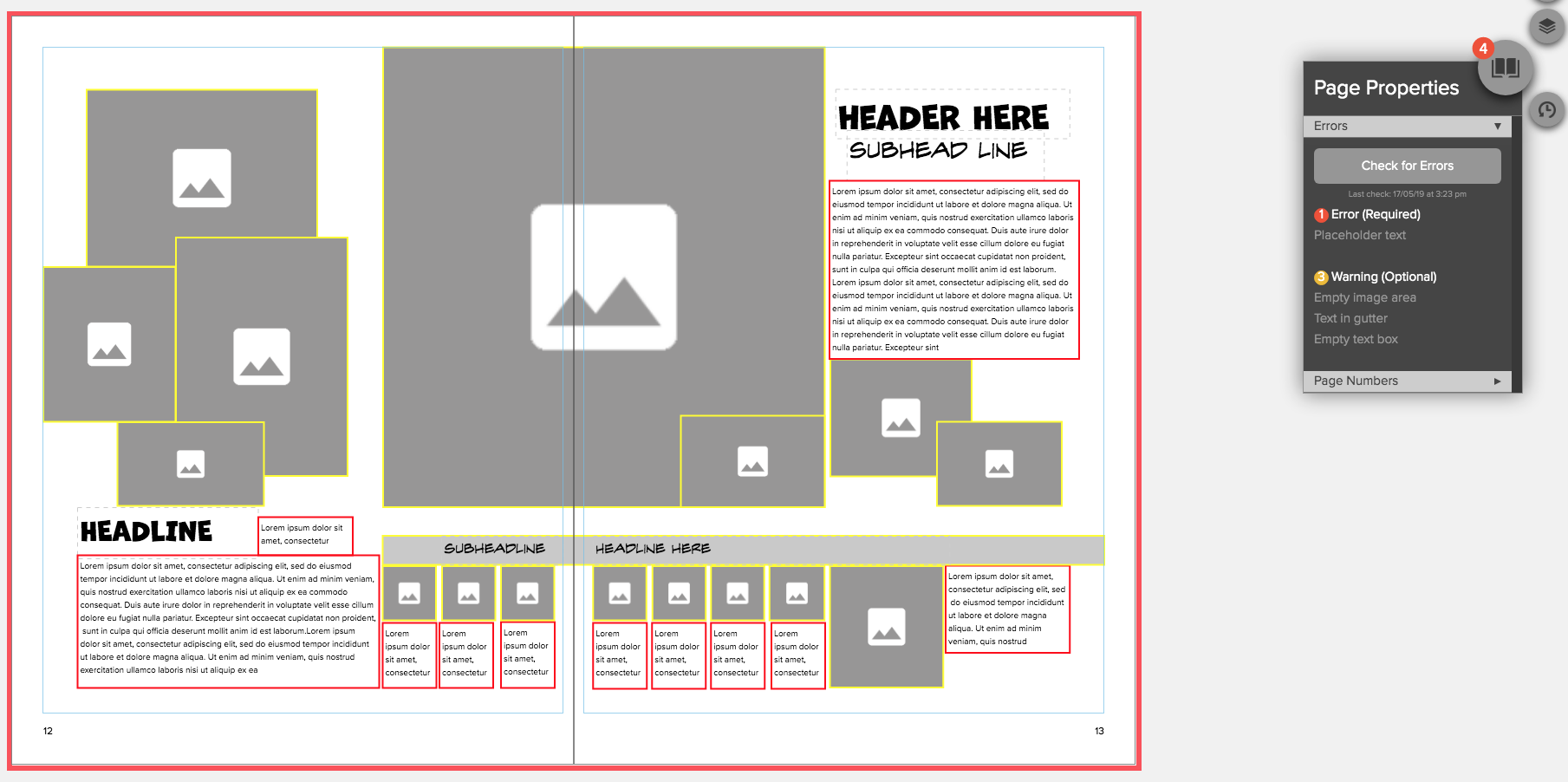
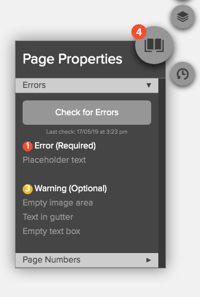
Complete Spread
The adviser can click the Complete Spread button. To complete a spread, first, save the spread and generate a High-Resolution PDF.
When a spread is complete, editors and designers can click the Complete Spread button to indicate to the adviser that the spread is ready for final review. This step does not send the page to Balfour for publishing. Instead, it marks the page as un-editable. Only an adviser can make this page available for editing again.
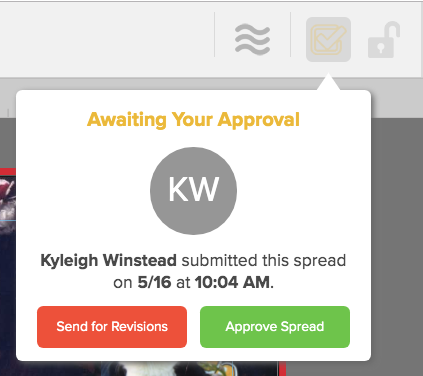
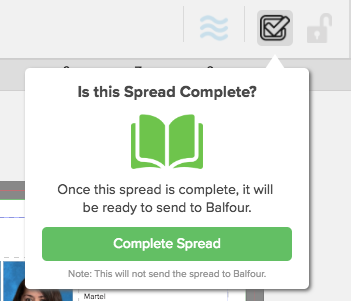
When pages are complete and ready for final submission, Advisers can click on the submit icon to send pages to Balfour. Once the spread is submitted to Balfour, the published icon will display on the spread. The spread is locked from editing, although it can still be viewed and proofs generated.
Advisers do have the ability to unpublish a spread if the signature is not complete. To unpublish, click on the published icon and follow the prompt to unpublish or cancel the request.
If the signature is complete and additional edits are required, contact your Account Executive to determine if the signature can still be revised.
