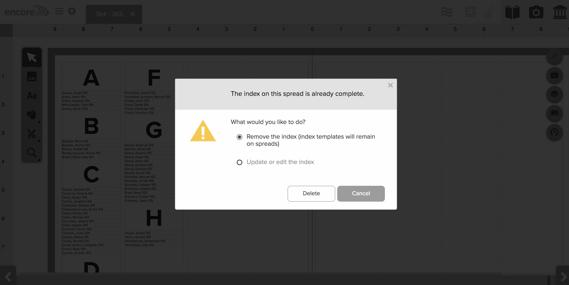Learn how to create your yearbook's index in Encore.
Creating the Index
The indexing process combines portrait data and people who have been tagged in individual photos.
To create the index, open the spread on the Mainstage where you would like to begin.
Click on the myContent icon and select the “Portrait and Index” tab. Apply an index template to the spread.
If your index will span a range of pages, place templates on all pages in the range.
After all templates have been placed, open the file menu in the header, and scroll down to “Create Index.” This will open the Indexing Wizard.
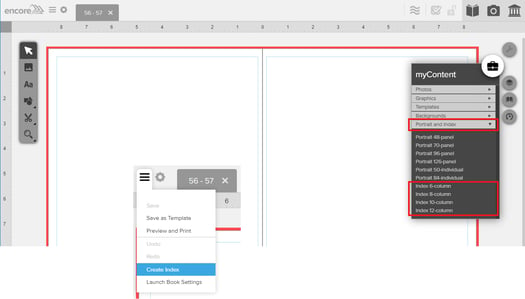
Step 1: Enter the pages you would like to include in the index. You can either enter the page numbers manually, or use the preview slider at the bottom of the screen.
The dialog box that appears allows you to choose which pages to include in the index.
Manually enter the pages or use the preview slide bar at the bottom.
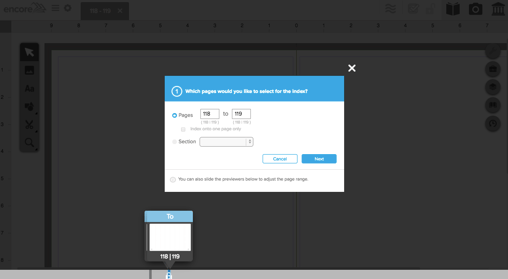
Step 2: De-select any boxes that you wish to exclude from the index.
Then click the Index Style Settings button on the lower-right.
Step 3: Update the Index style settings by using the editing tools on the left side of the stage. Use this screen to customize the font, alphabet headers, and naming convention.
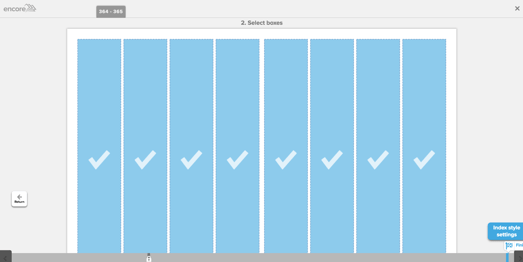
Step 4: If the final preview of the index is accurate, click the Save Index and Exit button. If you would like to make any changes, you can return to any of the previous steps and adjust the index settings.
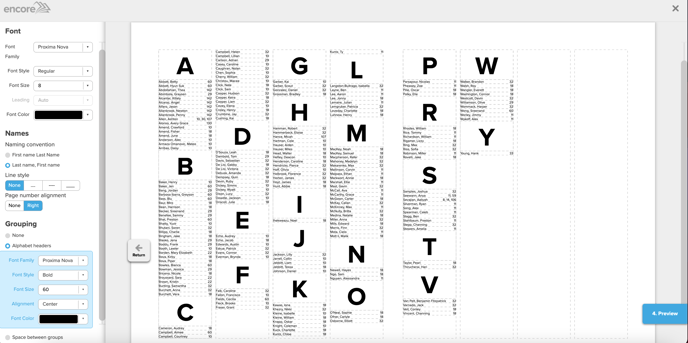
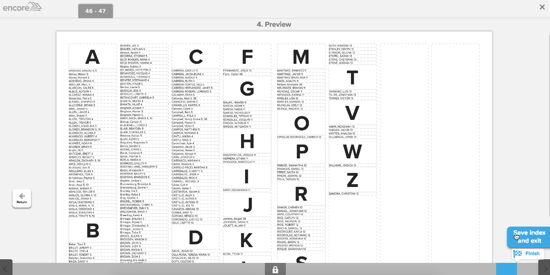
Reflowing the Index
Your index continuously updates as you create your spreads. Updating a photo on a spread will automatically update the page number data in the index for those tagged students. Additionally, usage reporting appears on the list view of the Photos screen.
To update the index after it has been completed, open the spread you would like to change and select Create Index from the file menu.
Use the modal window to remove or update the index.
Remove the Index – Removes all index information, but leaves the index page templates in place. Use this option to recreate the index from the beginning.
Update or Edit the Index – Launches the index tool to modify settings on the existing index.