Learn how to auto-generate a portrait file from EZPix for use in your yearbook software.
Once you've finished collecting your EZPix Portraits from students, it's time to put these smiling faces to use in your yearbook's portrait section.
Follow these instructions if you are using StudioWorks+ or BalfourTools for InDesign to create your yearbook.
NOTE: If you are using myYear or Encore to design your yearbook, skip this step and continue onto flowing your portraits.
Step One: Disable Portrait Uploads
When you reach the deadline for photo submissions, you'll first need to close further submissions and disable any unused upload links from the Summary page. This prevents additional students from uploading portraits after you have generated your file.
To disable the uploader, log in to StudioBalfour and follow these steps:
- Click on Summary.
- Under the Project section, click Edit.
- Change the portraits upload from enabled to Disabled and Save. Refer to the screenshot below.
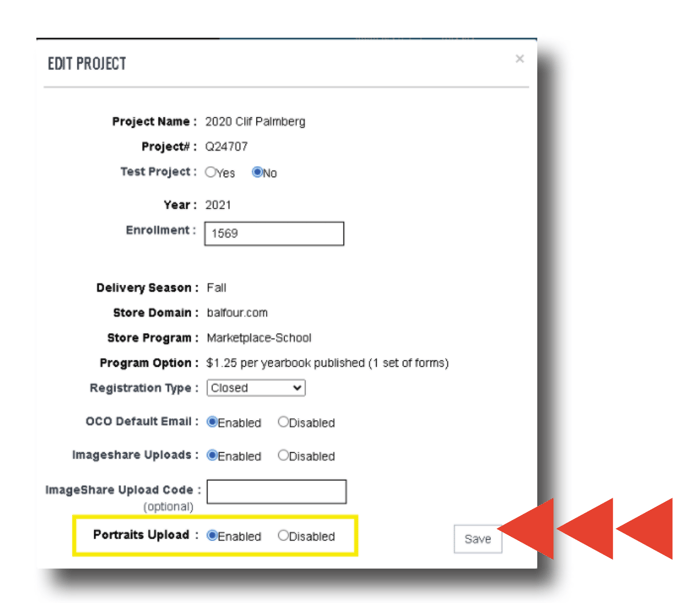
Step Two: Create Your Portrait File
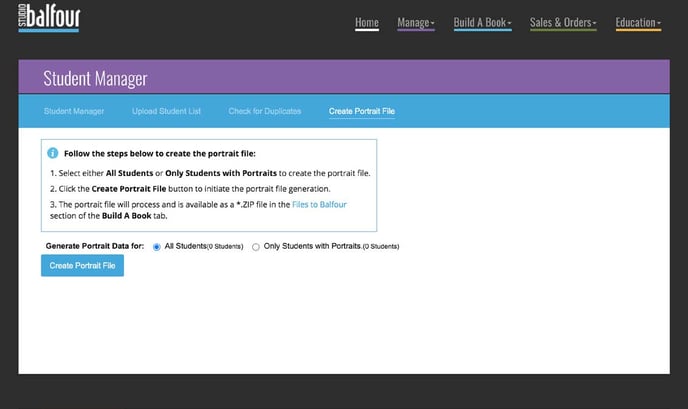 StudioWorks+ and BalfourTools users will create a package of all portrait images and text for upload to the software.
StudioWorks+ and BalfourTools users will create a package of all portrait images and text for upload to the software.
Log in to StudioBalfour and follow these steps:
- Choose Manage > Student Manager
- Click Create Portrait File in the blue bar menu bar.
- Choose All Students to download the student records, with photos and without. Or, choose Only Students with Portraits to download only students data with photos.
- Click Create Portrait File.
Step Three: Download your Portrait File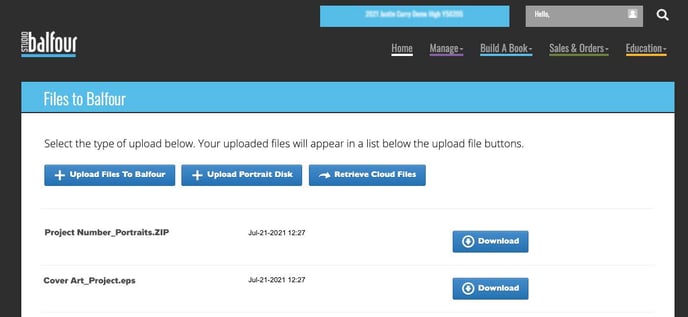
The portrait file processes through the database to create a *.ZIP file. The processing time varies based on the number of records in the batch and can take up to 30 minutes.
To download your file, go to Build a Book > Files to Balfour when processing is complete. Click download to download the file to your desktop. All images will be downloaded as high-resolution JPGs in RGB format.
That’s it! You are ready to upload your file into StudioWorks+ or BalfourTools and flow your portrait pages.
Photo Compatibility
EZPix by Balfour adheres to the Printing Industries of America (PIA) guidelines for digital portraits. The final images are 650x800 pixels (.8 aspect ratio). This file size is recommended for printed images less than 12 picas by 16 picas (approximately 2"x3").
Share your Portrait File with your school's administration
The .ZIP file created in the Portrait File process can be shared with your school's administration and may be compatible with other student management and/or grade book systems your school may be using.
