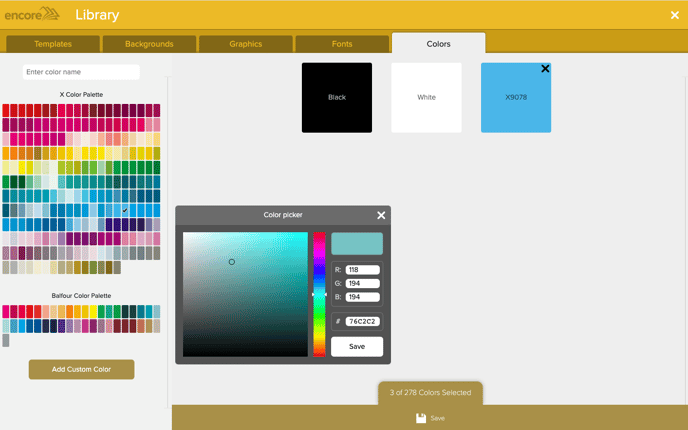- Knowledge Base
- Encore
- Design
How do I add Colors and Custom Colors in Encore?
Add additional colors and custom colors to your yearbook project in Encore
In the library, advisers can select the Colors tab to see all the available colors. The column on the left shows all the available palettes. All the colors that were selected during the Book Setup process will show a checkmark. All these colors will be shown in the large window on the right. Black and white are selected by default and cannot be deselected. You can click the X on any of the color blocks to remove them from the project. Once you have made all the changes, click the Save button at the bottom to apply the changes to your project.
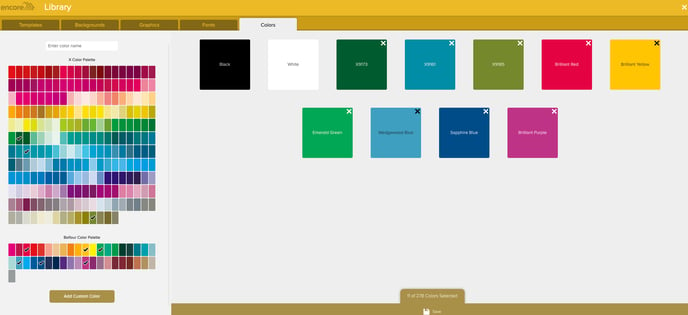
Custom colors can be added with the Add Custom Color button.