All edits made in Studio Balfour update Encore, and vice versa.
Uploaded portraits display on the Photos screen under the Portraits tab. Use the column on the left to filter portraits by grade, teacher, homeroom, or any other category included on the PSPI disc. Titles of the collections in the portraits sections are based on your PSPI disc.
Edit Portrait Data
You can edit portrait data before students appear in the index and portrait flows by double-clicking on a student and updating their information. To add a new student, use the Add icon in the bottom right part of the screen. A modal window will allow you to create a new record. Use this screen to add the name, category, and photo of the student. The photo preview screen also allows you to upload a portrait retake or replacement image for an existing record.
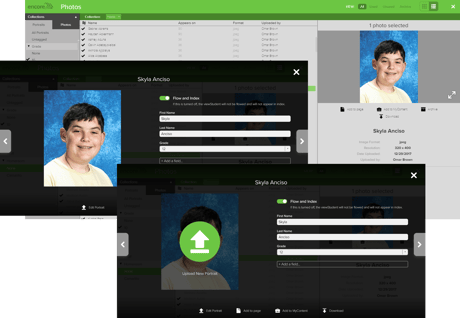
Double-click on a portrait (in grid or list view) to edit portrait information. To select multiple photos, use the shift or ctrl/command keys during the selection process.
When managing a portrait, you can choose whether to include that student in the portrait flow and index of the yearbook by changing the toggle switch. By default, all students uploaded will appear in both the portrait flow and the index.
Include/Exclude in Flow and Index
