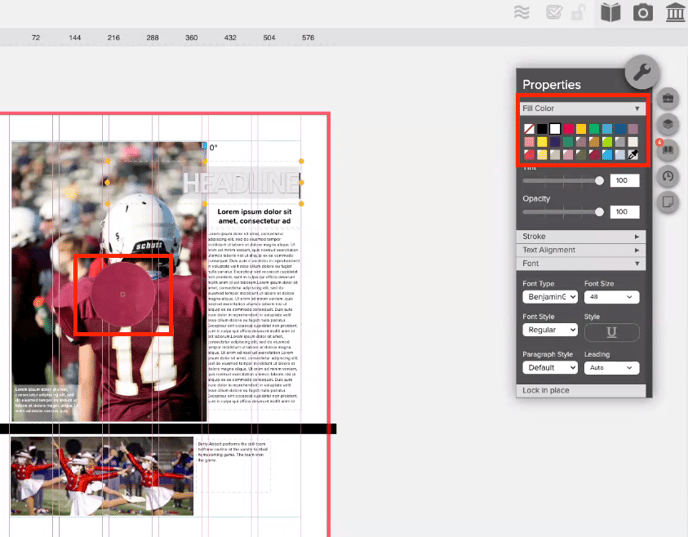- Knowledge Base
- Encore
- Design
How do I sample a color from a photo in Encore?
Use the eyedropper tool to pull colors from an image on the spread to apply to an object or font.
Advisers and Editors-in-Chief can use the eyedropper tool to sample colors from photos to add custom colors to the project's color palette to use.
To sample color with eyedropper tool:
- Open a spread
- Highlight text or shape to apply fill color tool
- Click on the wrench properties tool and select fill color
- Choose the the eyedropper tool
- Hover the tool over the image you can to pull color from and select the exact color
The color is now in the fill color option with a triangle in the corner and can be used on the spread.
Colors can be managed in the Library under Colors