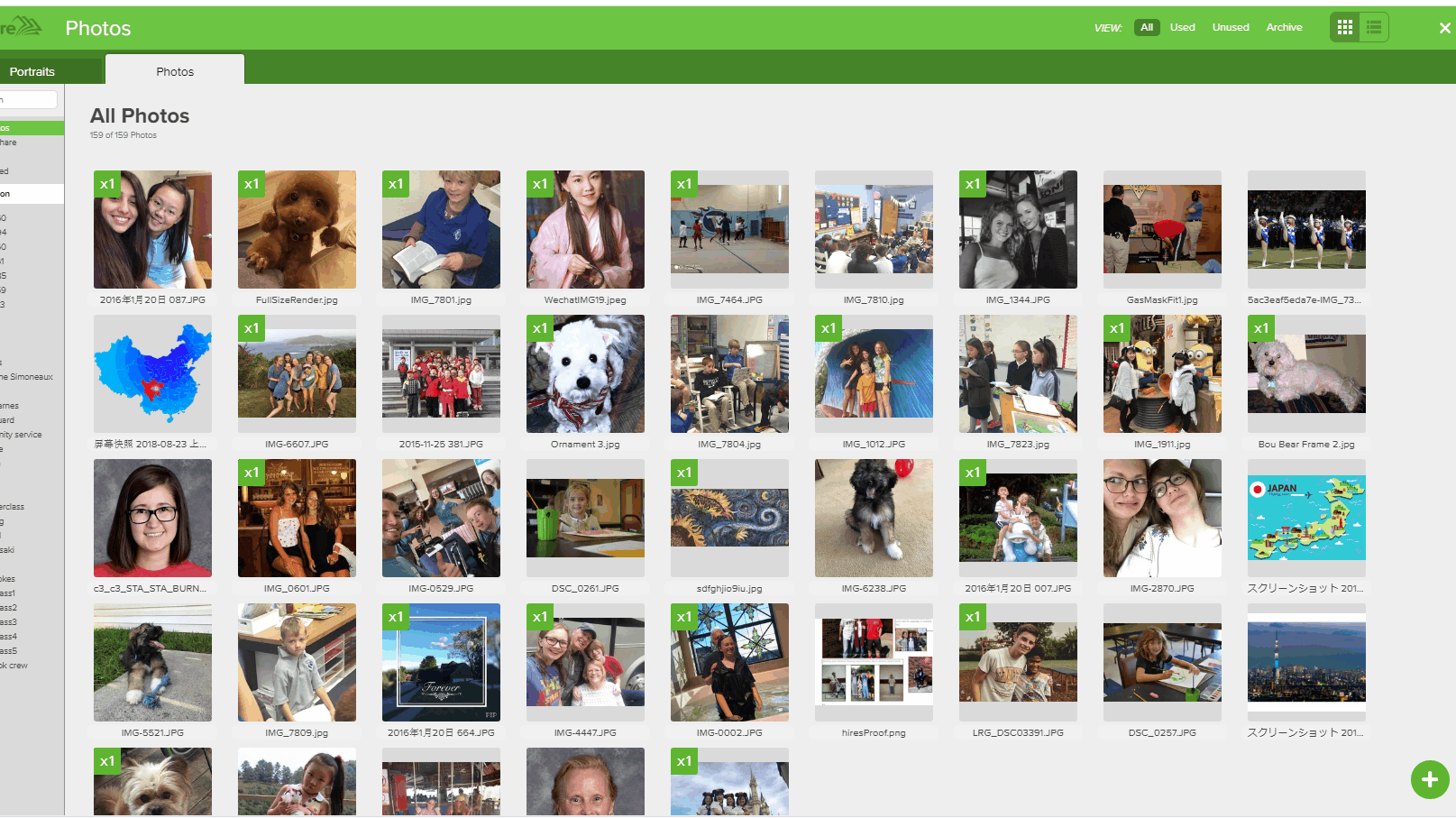Tagging people in photos generates the index entries and keeps track of who appears on each page.
In Encore, you can tag people who appear in photos from the image preview screen. Select the image(s), then use the Tag People option to add the names of students appearing in the image(s). As you type, the form will search through the list of names from the PSPI disc or loaded student list.
After an image has been tagged with the name of an entry, Encore will automatically keep track of the pages this image appears on and list those page numbers next to the person's name in the index. Portraits are already auto-tagged with entry names.
If the index is already flowed on the pages and you tag new entries, the index will give you a red triangle on the page manager view to notify you it needs to be re-flowed. Photos can still be tagged for the index even after the pages are published, with the exception of the actual index pages.
Pro-tip: For long groups of names, copy the names from text. Select tag people and paste the list with commas. Remove the "and" before the last name if applicable. Hit enter/return on your keyboard and the entries will be tagged.