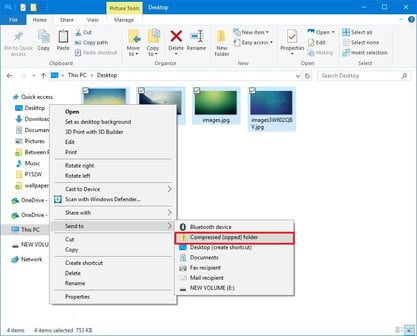To zip multiple files for upload, you can "zip" them into one file.
To upload artwork or your PSPI portrait disc from your photographer, you will need to compress the contents into a *.ZIP file.
For Mac Users:
- Open the folder that contains the files or folders you want to compress.
- Select the items you want to include in the zip file.
- After you select all the files and folders you want to include in the zip file, right-click or CTRL+click on any one of the items and select Compress from the pop-up menu.
- Compressing multiple files will create a file named “Archive.zip.” Rename this file with your job number.
- Upload file to StudioBalfour.com > Build a Book > Files to Balfour
- Your Account Executive will review and finalize the upload of the images.
For Windows Users:
To compress files using zip, do the following:
- Open File Explorer.
- Navigate to the location with the items you want to compress.
- Select the files and folders you want to share.
- Right-click your selection, select Send to, and click on Compressed (zipped) folder.
- Name the compressed folder with your job number and press Enter.
- Upload file to StudioBalfour.com > Build a Book > Files to Balfour
- Your Account Executive will review and finalize the upload of the images.