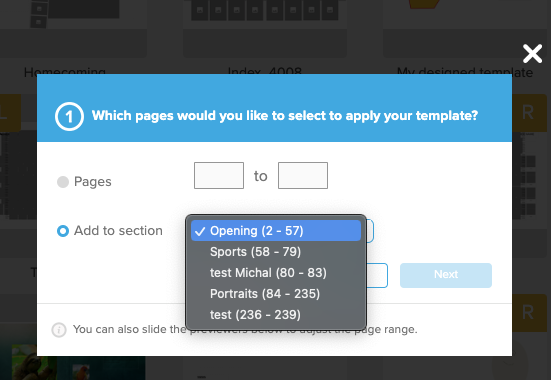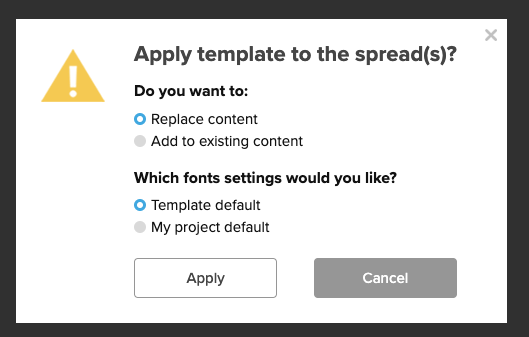- Knowledge Base
- Encore
- Templates
How to apply a template to an entire section in Encore
Easily apply a single template to a specific book section
Templates can be applied to a single spread, a consecutive page range, or a specific book section.
To apply to a specific book section:
- Select a template from the library and choose Add to Pages
- From the pop up box, select Add to Section
- Sections created in the book settings will appear to choose from in the drop-down menu
- Once a section is selected, you will choose to replace or add to existing content on the section selected, and then the font settings you want the template to read.