If after you have downloaded and run the installer for Balfour Tools and if it does not complete, follow these steps to manually install the plugin
Note: Request the extension from Balfour Tech support or your Account Executive by contacting us. Then download the plugin from https://studio.balfour.com/build-a-book/files-to-balfour/
PC
1. Download the com.balfour.balfourtools.zip from studio.balfour.com, unzip it on your desktop, and paste the unzipped folder into C:\Program Files (x86)\Common Files\Adobe\CEP\extensions
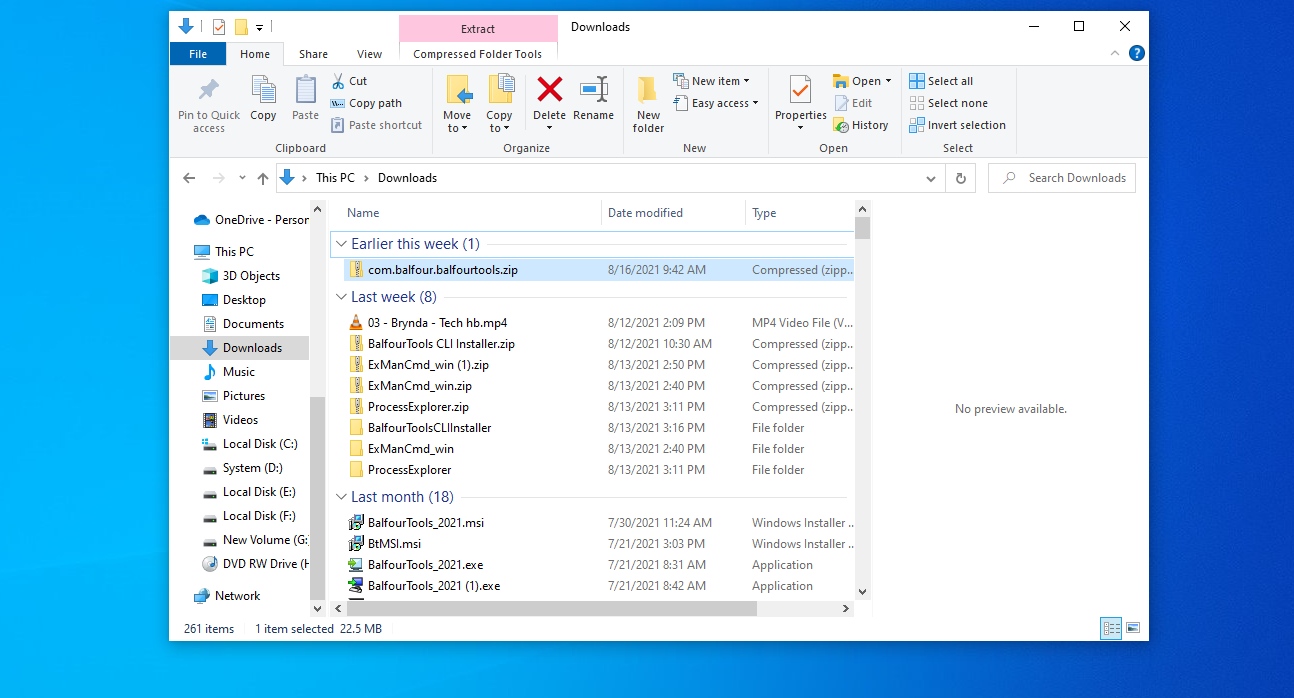
Windows may ask you for additional permissions and an administrator password
3. Restart InDesign
4. Open Balfour Tools by pulling down the 'Window' drop-menu, click 'Extensions' and click on 'Balfour Tools 2021'
Mac
1. Download the com.balfour.balfourtools.zip from studio.balfour.com, unzip it on your desktop, and place the unzipped com.balfour.balfourtools folder into your Macintosh HD(Hard disk)
Note: MacintoshHD or your Hard Disk may be hidden. You may need to un-hide it by going to Finder>Preferences and put a check mark next to Hard Disks in the General Tab
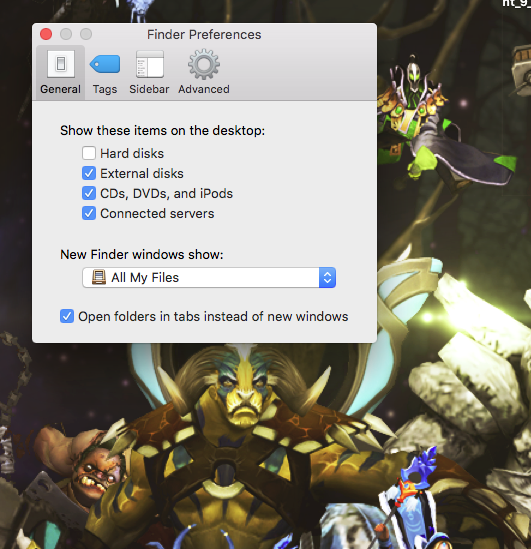
2. Navigate to MacintoshHD/Library/Application Support/
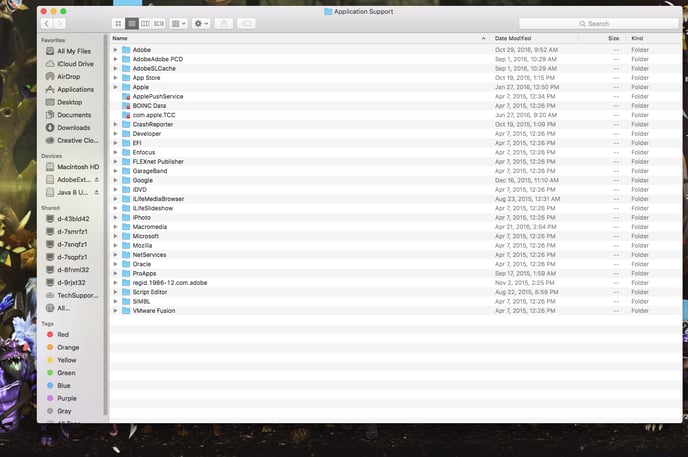
3. Right+Click or Ctrl + Click on the Adobe folder and choose 'Get Info'
4. In Get Info scroll down to 'Sharing and Permissions' and change all of the groups from Read Only or No Access to Read and Write
Note: You may need to unlock the window first to make edits by clicking the lock and putting in your mac login or admin password.
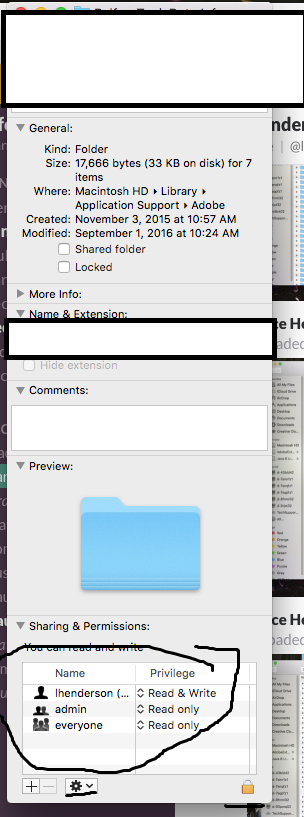
5. Click the gear in the lower-left hand part of the window and choose Apply to Enclosed Items
6. Restart InDesign
7. Launch Balfour Tools from Window>Extensions>Balfour Tools 2021
